We're always trying to improve the user experience on GolfStakes.com and today I would like to give you a preview of what your 'Friends' tab will look like in the near future.
As you can see from the new layout, we have put some thought in to how this section is going to be used. First we've added a visual avatar to be displayed so that you can quickly see who you are friends with and to be able to find them just by scrolling by. Second, we have your friends screen name displayed in the center of the friends list, with the date and time of their last login underneath. Third; on the right hand side of this section, you can see a link called 'Search for Friends' this will take you to an advanced search page where you can find people you know just by typing in their email address. Four and Five; these are action buttons links that you can do. You can send a message directly to your friend via GolfStakes.com's internal messaging system, or if you no longer want to be associated with this friend, you can quickly remove them from your list.
Last, as you can see, there is a scroll bar that appears to the right of your friends list. When you have more than three friends, you will now be able to quickly scroll through your list.
A few points to notice. The green display name and the avatar picture are all hyperlinks and when clicked will take you to that user's public profile.
That's it for now, we hope that you like what you're seeing and as always if you have any comments please leave them either in our 'Community Forums' or through the GolfStakes 'Contact Us' page.




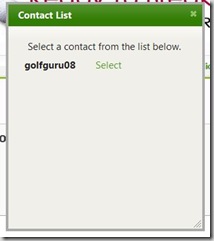




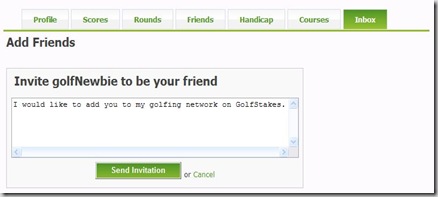








![CropperCapture[1]](https://blogger.googleusercontent.com/img/b/R29vZ2xl/AVvXsEgWAAQL66m52AcwdNlA72mVui1_oICequyakd6c1pJEq_sBX0W6tjWnj19KgHaxMNJPOVdGW7WgWFOi3EuI2lZpooxJwQVEkbOJnaurcmGAIxhx3U3A8SJE6HjJp9cDwP0GOJKzFGYflcn1/)