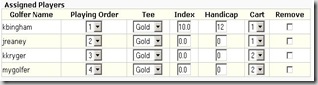The last time that we spoke, we talked about how the create team and groups interface will be working. Well we’ve now got some more updates to share with you.
Right now you’re presented with a list of golf players that come either from your friends list or from being associated with a specific golf course. The player list lets you toggle this choice, lets you sort by username, first name and last name. There is also a search box where you type in the name that you’re looking for and all matching players will be displayed. Now when you’re ready to add a player to a team, you need only click one of the four buttons displayed which correspond to the matching teams.
Team Listing
Now you have your players added to the teams that you want them to play on, but you have one extra player who just happens to not be a GolfStakes.com member. Not a problem. You click the green and white plus sign which says “One Time Player” and you will be given a dialog box like the following:
From this dialog box you can create a temporary one time player that will be scored and tracked inside of the tournament and any rounds that associated with a tournament.
In Summary
Well that’s all we’ve got for now. Took a lot of work to get this polished and working. Not on the list is getting the teams made into groups.
![CropperCapture[11] CropperCapture[11]](https://blogger.googleusercontent.com/img/b/R29vZ2xl/AVvXsEjfLXFujB-VLcp0SH7RsUE49txWLTYB_UXQ5oA26h_C3eUKBvjJkLbpVd4CNi3Yv5WPliGF-YrFLMAOUYwESAfJ4G24K34tNMjfSubBWepFPvCCq1JaFlPiqO5HIk-r9ZzOeqdeQQZ6OLKJ/?imgmax=800)
![CropperCapture[10] CropperCapture[10]](http://lh5.ggpht.com/_AF-8u4rKQ6U/SwxfO7epP4I/AAAAAAAAANk/MXJPGeXqFzc/CropperCapture%5B10%5D_thumb%5B2%5D.jpg?imgmax=800)
![CropperCapture[12] CropperCapture[12]](http://lh5.ggpht.com/_AF-8u4rKQ6U/SwxfPUN3qeI/AAAAAAAAANs/9neO5LupD7U/CropperCapture%5B12%5D_thumb%5B1%5D.jpg?imgmax=800)
![CropperCapture[5] CropperCapture[5]](http://lh3.ggpht.com/_AF-8u4rKQ6U/SvnbgaH4suI/AAAAAAAAANM/vWUTapeMjpo/CropperCapture%5B5%5D_thumb%5B1%5D.jpg?imgmax=800)