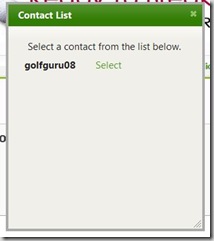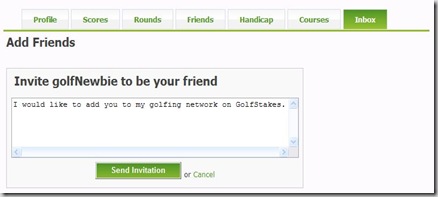Adding in tournaments turned out to be a huge undertaking which involved a few months of hard work. Starting on August 6th GolfStakes.com is going for a live action test of the new features. To give you a taste of what it takes to setup and manage a tournament here is a quick overview.
The Setup
To create a tournament is pretty simple. The only items that you need is a name for the tournament, when it's being played, where it's going to be played at, a starting tee (the options come from the course that you select) and if this is a private tournament and if you will be using the 3-5 rule from the USGA handbook.
Once you create the tournament you can now add players to your tournament.
Simply search for the GolfStakes.com member whom you would like add to your tournament, select if they are a member or a guest and then add them to your player list. What you're doing here is actually creating a bucket to ease the creation of teams and flights.
Creating a team is a simple matter of select which player will play against which player.
Once you have create players, teams and flights you can easily view the tournament details.
Everything is in the details
From the details screen you can drill down and see:
- player details
- details of the teams in tournament
- flight information for the tournament
- and how many rounds are associated with the tournament
The last step of creating a tournament is associating a round with the tournament. The only thing needed for this action is a round name. Once you associate a round, you can now go to the round list page, and see all of your players grouped together in teams ready to add side games, scoring and printing of score cards.
Wrap up
That's it for now. Tournaments are a pretty direct path when you're setting one up. Once you have them setup, going out to the course and scoring the tournament should be as simple as playing a normal round. So there you go, have fun and enjoy your next tournament while using GolfStakes.com.