We've made some changes to the way friends are found and added on GolfStakes.com. 
First thing is, you have a tab found under the 'My Game' which is called 'Friends'. Under the 'Friends' tab you have a list of all of your current friends. This list will display the current display name of your friend, the last time there were online and gives you a hyperlink to their profile. To the far right you will see two options
for the page. First you can now search for a friend on GolfStakes and second, you can now remove a friend from your Friends List. 
Clicking on the 'Search for Friends' link will take you to the Friend Search page still located under the 'Friends' tab. From here we have given you the option of searching for a friend by your friends email address. Type in the address, and click the green 'Find Friend' button. If your search is successful, you will be presented with a display of that users display name, their location, their avatar and two action links; one to add them
as a friend and one to send a message to them. 
If you notice, you will see that the display name is bold faced, you can click on this link and be taken to this user's profile page. In addition, you can also click on the avatar and go to the user's profile page also.
Clicking on the 'Add as Friend' link will take you to a page under your inbox where you can now invite this person to be a friend of yours. You can add in a personal message if you wish.
When an invite is accepted, both people are now linked as friends. They will see you, and you will see them. Being a friend means that you can now communicate with each other through the inteneral messaging system found on GolfStakes and that you can now be associated with other players golf rounds. To send the invite, click the green button called 'Send Invitation'.
A user will only be made a friend when the invitation is accepted. Once an invitation has been accepted, both users will be friends of each other. 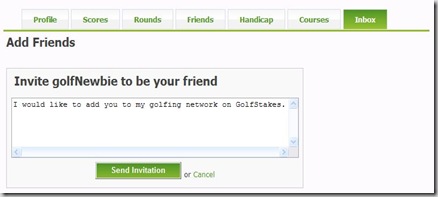
From the friends search result page, if you click on the 'Send a Message' link, you will be taken to the 'Compose Your Message' page found under your 'Inbox' tab. From here, you will see that the 'Send To' box is already filled out with your recipients display name. You are now free to add a subject line, and a personal message to this user. When you are done, click the green button called 'Send'. 
The last thing that can be done under the new 'Friends' tab is to be able to manage your friends list. Clicking on the 'Remove Friends' link will take you a section where you are presented with
a list of your friends with a 'Remove' link next to the name. If you click on the this remove link, the selected friend will be removed from both your friend list, and your friends 'friend list'. 
That's it for managing friends. You can now add, remove and communicate with them easily through the GolfStakes user interface. If you have any feedback for this functionality or any other please feel free to leave use some feedback on our contact us page, or in the GolfStakes forums.
No comments:
Post a Comment